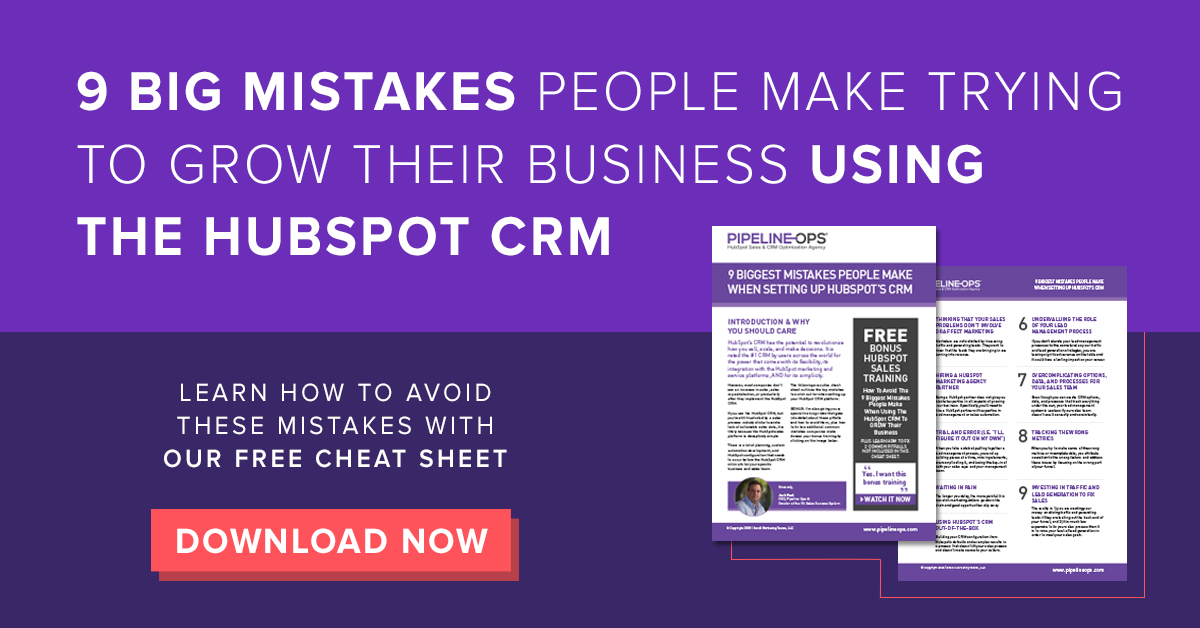Your HubSpot CRM and marketing software only work to grow your company if it is set up for your specific business. For instance, start-ups are set up very differently than enterprise-level businesses. A real estate company needs a different configuration than a SaaS software provider.
On the marketing side, it doesn’t make sense to focus on setting up your inbound lead generation engine if you target a niche, knowable market where account-based strategies have a greater degree of success. On the sales side, your HubSpot CRM and sales automation will look very different depending on your sales process, product set, and team structure.
FREE CHEAT SHEET: 9 Mistakes People Make When Trying to Increase Sales Using the HubSpot CRM
When you set up HubSpot correctly for your business, the growth potential is significant (and sometimes endless). However, underneath all of your business-specific HubSpot customization is HubSpot’s properties.

What Are HubSpot Properties?
HubSpot properties are the building block of how data is stored in the HubSpot CRM, marketing, sales, and customer service software. These are the actual fields that house information and their format can range from free-form text fields, to defined drop-down lists, to calculated properties.
Which HubSpot Objects Have Properties?
Like many CRM software platforms, HubSpot offers a well thought-out assortment of built-in properties. These include:
- Contact properties
- Company properties
- Deal properties
- Ticket properties
- Product properties
HubSpot also enables you to create custom properties to collect data specific to your business. When HubSpot’s built-in properties don’t fit the type of data or format that your business requires, custom properties allow you to customize your HubSpot data structure to ensure you have the right information for your segmentation, automation, and reporting.
HubSpot properties are the backbone of your sales, marketing, and customer success operation.
How Do You Add a Custom Property in HubSpot?
Under your settings, find the “properties” option on the left side.
- Click the orange “Create property” button.
- Select the HubSpot object that you want to create the property on.
- Select the group under which the HubSpot property will live.
- Create the internal label for the property.
- Type in a clear, human description for the property.
- Click the “Next” button.
- Select the type of property this will be (e.g. drop down, text, date picker, calculated, etc).
- Follow the prompts to configure that specific property type.
Here is a short video outlining how to create custom properties in HubSpot.
As with most HubSpot features, their ease of use and flexibility is a double-edged sword. It is easy to add any custom HubSpot property that you need. However, that also makes it easy to clutter up your system.
Without concrete rules in place and processes for handling turnover within your marketing and sales operations staff, junking up your HubSpot properties can grind your productivity to a halt.
Here are just a few of the problems we see every week with prospective clients:
- You don’t have confidence in your data.
- Segmentation is inaccurate.
- You can’t expand automation for fear of the wrong data being impacted or contacts getting the wrong communication.
- It takes 10X as long to execute a campaign or develop new marketing or sales automation.
- Everyone on the team has a different understanding of your lead management structure and segmentation options.
While it is easy to add custom properties, it can quickly get out of control and the problem compounds over time.
After using HubSpot everyday for over 10 years to grow companies of all shapes and sizes, we’ve compiled the following guidelines to help you set up HubSpot custom properties without causing delays, headaches, and lost opportunities down the road.
11 Rules For Setting HubSpot Custom Properties
Rule #1) Limit the Number of People Who Can Create Properties
Just like managing your HubSpot workflows and automation, limit the number of people who can create and modify HubSpot properties. As always, many people and departments will have input, needs, and requirements. However, only your revenue operations team or partner should decide on how to implement those updates inside HubSpot.
It must be someone who has an expertise in HubSpot lead management, segmentation, reporting, and automation. They should have a strong knowledge of your specific business’s data structure as well.
Keep in mind that oftentimes, there is a way to achieve the goal without adding extra custom properties. Many erroneous custom properties are created because someone who doesn’t have experience in these areas is tasked with simply adding a custom property.
Rule #2) Know Your Built-In HubSpot Properties - Examples - Buying Role
HubSpot comes loaded with hundreds of built-in properties and a handful of thoughtful additions are introduced each year.
These include basics like:
- First name
- Date of birth
- Marital status
- Country/Region
...as well as more pointed properties, like:
- Annual revenue
- Industry
- Buying role
- Lead status
- Deal close date
It is important that you internalize what is available in the wide array of built-in HubSpot properties. There is often a default HubSpot property that will fit your need to prevent you from having to add and manage another custom property.
We’ve walked into companies that have set up a custom “Lead Stage” property in HubSpot to track where the contact is in the sales process. They were not aware that HubSpot has a built-in property called, “Lead Status” that is designed for that purpose.
Rule #3) HubSpot Properties Should Be Evergreen
One of the most common mistakes we see people make when creating custom properties is creating properties to denote when someone attends an event, opts into a list, or registers for a webinar.
This is one of those things that is easy to set up in HubSpot, but it really junks up your system. On top of that, there are much more powerful ways to create that segmentation in HubSpot.
Here is what is often looks like:
When someone attends an event, registers for a web class, or is imported from a third-part list (like conference attendees), you create a checkbox property to signal to the system that this person took that action.
Over time, you end up with dozens of checkbox custom properties (that could be years old) which served a one-time use. Rarely, will you want to create a HubSpot list or workflow where the criteria included people who attended your April 2017 webinar.
There are smarter ways to create this segmentation in HubSpot without adding custom properties.
- For imported lists from events, partnership, and conferences, use the “import” criteria in lists and workflows.
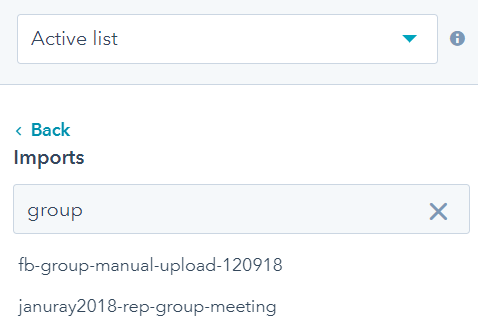
- If the contact completed a form, like an opt-in page or a webinar registration, use the native form/landing page segmentation to pull lists of people who converted on those landing pages.
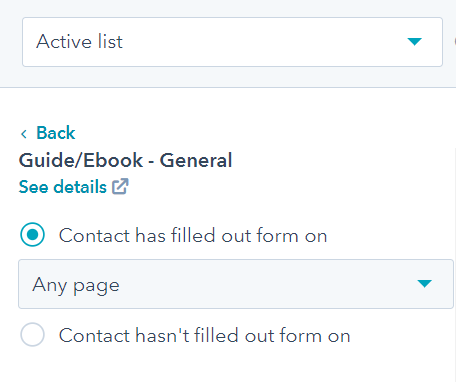
Avoid creating date or event-specific custom properties. For events, webinar, or other third-party lists, use list segmentation instead of creating a checkbox property to denote attendance.
Rule #4) Smart and Clear Naming Convention and Groups
When you add custom properties to the HubSpot system, make sure that the person who takes over your marketing ops or sales operations role after you leave can understand what each property does, why it is there, and how it is used.
You have several tools built into HubSpot to help you add clarity to your data structure:
HubSpot Property Groups
Most custom properties will fit into an existing group. However, there are certain functions where it helps to carve out properties into their own group. Here are some examples:
- If you are adding custom properties to build out advanced webinar automation, you’ll want to create a “Webinar Information” group so these properties don’t get lost in other, more crowded groups.
- If you are creating custom HubSpot properties for SMS automation and reporting, lump them into an “SMS Information” group.
- If you capture compliance or certification information on companies, create a company property group called, “Compliance Information.”
A word of warning: don’t create too many groups, name them weird things, or get too granular in your groupings. Protect your groups in the same way that you’ll learn to protect your custom properties further down this page.
Internal Description
It is easy to bypass this step when creating custom properties. However, this is your chance to help explain why this property exists. There is no magic formula. Take 30 seconds and explain in clear language what data will be housed in this property. Example: I recently created a “Role” custom property for a client to help them better qualify leads. The internal description read, “This is the role that the contact plays in the customer's or prospect's organization.”
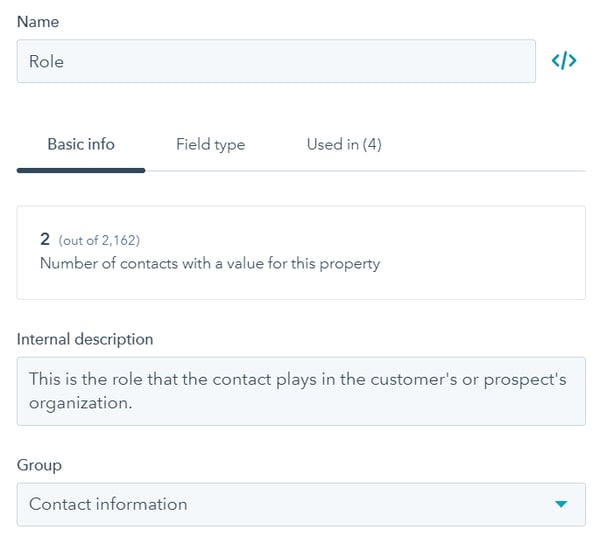
Created By
Knowing who created the property, a team member, HubSpot, or the dreaded “Unknown User,” will help you understand the history and who to talk to about the property.
Labeling HubSpot custom properties in code, like “C_pay_plan-2020a” is not necessary. Not only will these labels appear in the HubSpot Meeting tools property questions, which are seen by leads and prospects, but it is just confusing to people on your revenue operations team.
Use clear, human labels, knowing that you can modify or expand on these labels when you add the fields for these properties to a form.
Rule #5) Some Data Does Not Need to Be in HubSpot
It is easy to collect data in HubSpot. Updating contact or company record is frictionless and adding custom properties to a deal or ticket is only a few clicks. However, keep in mind that every property that you create adds a little more complexity to your HubSpot system.
We run revenue operations for our clients as if we are a full-time part of their team. These business leaders often suggest adding custom properties to HubSpot. We run these suggestions through our two-question filter:
Why is tracking this information important?
If you don’t have an answer, then this data should probably not be stored in HubSpot. However, if this data is helpful to sales reps during the sales process or your customer service team uses this information to close more renewals or upsells, you get the greenlight.
How will you use this data today or in the future?
Again, if you don’t have an answer, chances are that this data is not necessary in HubSpot at this time. But, if you use this information (or plan to use this information) in list segmentation for more targeted email campaigns, more personalized marketing messages and automation, or to slice your reports in more useful ways, we continue the discussion to determine the best way to track this data in HubSpot.
The bottom line here is you should only create HubSpot fields for things you actually want to track, report on, segment by, or use in automation.
Rule #6) Watch Your Integrations and API Imports
You could implement a very smart and scalable data structure in HubSpot only to have it roiled by erroneous properties added by integrations with third-party platforms. One recent client of ours had six separate “primary street address” properties that were created by various connected systems over the years.
If you don’t have control over how HubSpot properties are added:
While not all software platforms that integrate with HubSpot in the ecosystem marketplace add properties to your HubSpot portal, many do. They add a handle full of properties that help bring their data into HubSpot for use in automation, segmentation, and reporting.
For instance, webinar and online meeting software partner, Zoom, adds four contact properties to HubSpot.
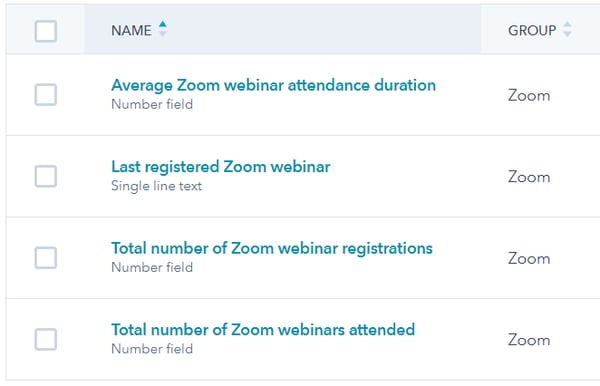
In most cases, you don’t have control of control over which properties are created and what they are called. This is by design to ensure that the two systems are easy to connect.
Take a minute to understand which properties are going to be added by the integration. This step will help you avoid adding properties that may have already been added by the system. It will also help you utilize these properties in your lists, workflows, and HubSpot reports.
If you can map fields to HubSpot during the integration:
For some third-party integration with HubSpot, you are asked to map the software data to properties in HubSpot. In these scenarios, be sure to map the data from the software you are integrating with HubSpot to the built-in HubSpot fields first. Then, map to your custom properties (if necessary).
Your last resort should be to create new custom properties to accommodate the new data, unless you are explicitly instructed to do so as part of the integration process. In this third case, you need to question whether this data is important to have in HubSpot before creating new custom HubSpot properties.
If you are designing the custom API integration to HubSpot:
When developing a custom API integration into HubSpot, it is your chance not to clutter up your lead management framework. However, custom APIs add confusion inside HubSpot that can slow you down for years if they aren’t set up correctly. It is not enough to get the data from a third-party software platform into HubSpot, you need to bring it into HubSpot in a way that meshes with your existing data structure. Like the other scenarios in this section, make creating new custom properties to accommodate the API data a last option.
Example: Just because Microsoft Dynamics calls a company’s URL “Company Web Address” and HubSpot calls it a “Website URL,” does not mean that you need to create a custom property to match their labeling when HubSpot has a built-in property to house this data.
First map the API data to existing built-in HubSpot properties. Then, map the new data to your custom properties. If there are fields that are still not mapped and you need this data in HubSpot, create custom properties.
Rule #7) Know Your HubSpot Dedupe Options
When creating custom objects in HubSpot, it is important to keep in mind how HubSpot identifies and merges duplicate records in your system.
How does HubSpot find duplicate contacts?
- By usertoken (browser cookie)
- By email address
- By contact ID
How does HubSpot find duplicate companies?
- By company url domain
- By company ID
How does HubSpot find duplicate deals or tickets?
- By deal ID or ticket ID
As you plan out the information you need to capture for your marketing, sales, and customer support operations, knowing which properties HubSpot uses to dedupe your data will allow you to build around it, rather than going down a path that will conflict with HubSpot’s built-in deduplication engine.
Rule #8) Limit Duplicating Properties on Multiple Objects
We see it all the time. Companies set up the properties to collect the same data in several places in HubSpot. There are a variety of reasons people set up their HubSpot system this way. Sometimes it is because HubSpot forms write to the contact records. Other times, it is due to where the salesperson is working from in the CRM.
However, when you store the same data in multiple places in any combination of the contact, company, ticket or deal object, you quickly add complexity and automation overhead to your system. For each property, you have to create the automation that keeps this data in sync both when the data is initially collected and when it changes going forward.
There are some HubSpot properties that don't easily write to each other - like copying a contact property to a deal. You also need to train your revenue operations team on which version of the property to use in your automation, segmentation, and reports.
When working with a commercial security and alarm company recently, the company needed to track which hardware the customer had purchased for their location. The purchase is an action that the contact takes. It is part of a deal and its hardware is under the company’s account.
Rather than creating the “Current Hardware” property in all three places, we needed to think long term. We dug deeper into questions like, “How often does this data change?” and “How do you want to be able to segment by and report on this information?” With this additional information, we created the custom property in HubSpot on the company object.
If we had created the property on both the deal and company records, we would have had to create and maintain automation to copy the property value and keep it in alignment.
In some cases, this is how your system needs to be set up. However, it is important to beware of creating multiple custom properties to store the same information on multiple objects.
Instead, create the custom property on one object and use cross-object list criteria and reports.
Rule #9) Limit the Number of Fields People Need to Manually Update, Especially Sales People
Who would have thought that there is a psychological component to planning your custom HubSpot properties?
When you create a custom property in HubSpot, think through how that information will be updated. As we discussed earlier, creating custom properties in HubSpot is easy. Getting people from your marketing, sales or customer service team to manually update data in your CRM or marketing system is not so easy.
We see this problem the most among sales teams. Somebody thinks it is a good idea to have sales collect a boatload of information during the sales process. However, nobody on the sales team ever does it. This is for good reason. They are expert sellers (as they should be), but not data entry robots. The properties just sit there empty or full of outdated information.
Rather than creating properties that people need to manually maintain, which even detail-oriented people have a hard time staying on top of, utilize HubSpot’s workflow engine to update data via automation or data-driven rules.
Example: In the HubSpot sales system we implement, we solve this tension between structure and simplicity in your CRM by having sales reps maintain three properties only. Everything else is updated and maintained through automation behind the scenes.
A custom property that is not maintained or is inaccurate is more trouble than not having the property in HubSpot at all. Make sure you have a plan for how each custom HubSpot property will be updated.
Rule #10) Protect Your Custom HubSpot Properties
As you implement HubSpot and as your company’s use of automation expands over time (especially as you have success), people are going to come out of the woodwork at your company with ideas and data they want to store in HubSpot. Even people who have never logged into HubSpot will propose ways to use the system or fields that need to be added.
This pressure can be immense, so you will have to overcompensate on the other side of the spectrum. Never agree on the spot to adding properties to HubSpot. You know that adding properties means more complexity and hours needed to manage the system down the road. Take the time you need to analyze the requirements and determine if what you are trying to accomplish can be achieved in the current data structure.
The people who are pushing to add custom properties to HubSpot don’t really want to add custom properties. That is not their objective. They want to get the job done and adding custom properties is the only way they know how to do it. That is fine. It is not their job to know HubSpot inside and out. It is your job.
However, you will be doing the entire company a service if you protect your data structure from erroneous HubSpot custom properties. No one will push back if you respond with a smarter way to get the outcome.
There will be times when it is the right decision to add additional custom fields. We do it all the time. But, it is a last resort only after we have fully analyzed our options and evaluated the seven different ways of achieving the goal inside HubSpot.
Rule #11) You Don’t Need to Set up HubSpot Perfectly From the Start, but Try to Get Close
You may only have a few years of experience with HubSpot under your belt. Now, your company is asking you to build out automation, clean up their properties, add integrations, and create business-specific reports.
Everything you do in HubSpot starts with having a clean lead management framework represented in your properties. You can choose to map out your company’s business processes and your lead management blueprint in HubSpot during implementation (or an optimization project) or you can add custom properties and configure HubSpot as needs arise.
When you configure HubSpot over time, a few things happen:
- You never get to it.
- You can’t take a strategic approach to your business processes.
- It is harder to convey how platforms work to your teams when they are already changing without an underlying framework.
- You forget why things are set up the way they are.
- Different parts of the system don’t play as well together.
While it won’t be perfect, try to think through and implement your lead management framework upfront. Sure, it is a big lift to set up your HubSpot system correctly from the start - both from a time and expertise perspective.
However, doing so will create efficiency, minimize missteps, and reduce rework as you grow your business using HubSpot.
HubSpot Custom Properties Takeaway

Setting up custom properties are an essential part of growing your business using HubSpot. However, if your custom properties are not set up correctly, they can quickly disrupt your sales process and create gaping holes in your revenue stream.
Remember to question (again and again!) the necessity of creating additional custom properties before adding them to your HubSpot CRM. This analysis, along with the right strategy, planning, framework, team, and execution, can leverage your HubSpot custom properties to optimize your sales process, create more impactful marketing automation, and maximize revenue for your company.